StableNet® Blog
What’s new in StableNet® 8.3?
Sep 18, 2018 | Blog, Network Management
With the release of StableNet® version 8.3 (and subsequent update version 8.3.1) this summer, Infosim® has continued to improve and expand its award-winning unified network management platform. As with all new releases, these versions include some bug fixes and general improvements. However, in this blog post I am going to take you through the main new features that have been added to StableNet® in the 8.3.x LTS (Long Term Support) releases.
One of the biggest new features in 8.3.x is the completely redesigned Flow Portal. This new Flow Query Web Portal, which supports Netflow, jFlow, sFlow, and IPFIX, allows more sophisticated flow analysis, including, for example, drill-down functionality and its own flow query language. This Flow Portal adds on to the other flow improvements in the Agent Module and Flow Query Analyzer which were released in StableNet® version 8.2.


Marius Heuler
CTO at Infosim®
Author
Another major enhancement in 8.3.x is within the syslog handling system. In StableNet® 8.3.0, new syslog query functionality was added. It is now possible to define syslog query templates that are used in the syslog query dialog (Agent Theme) to plot specific syslog entries.
StableNet® 8.3 has brought quite a bit of support for new devices within StableNet®. Below is a list of some of the devices as well as additional information about that support:
- Support for backup and restore of Alcatel 6850 Omniswitch devices. Backup works via CLI and restore works via FTP and SFTP.
- Device support for the latest Tipping Point devices.
- SNMP template for Aruba devices that measures the state of the services on these devices.
We have also added support for a number of new devices. Depending on the device, the model, the operating system, and/or the serial number is set automatically. Below is a list of newly supported devices:
- Polycom – RealPresence Group 500
- Blade Network Technologies – 46C7191
- APC – Symmetra 160K
- APC – AP8881
- Motorola Cambium – PMP 450i
- Cambium Networks – PTP 600
- Cambium Networks – PTP 650
- IBM Brocade – Brocade 6510
- Riverbed – SteelHead CX770 (CX770H)
- Riverbed – SteelCentral NetShark
- Giganet – IP-10
- Ubiquiti Networks, Inc – Rocket M2
- Siemens A&D – Scalance series
Some additional enhancements in version 8.3.x that I think are worth mentioning include:
We have added the option to execute device info commands without a job. The context menu entry Device → Execute → Info Command allows to select and execute a device info command. This saves a lot of time when the user needs to simply execute a command “on the fly” without wanting to create a special job.
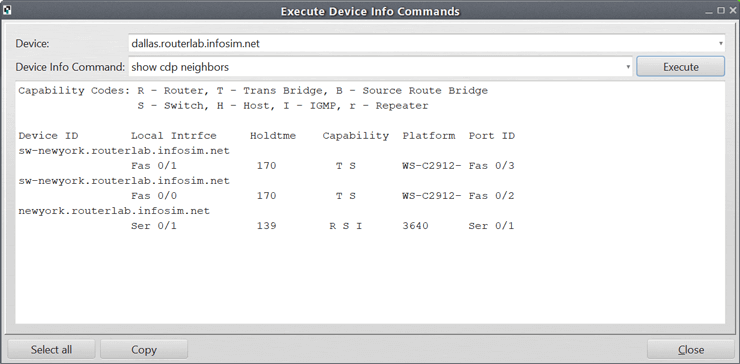
Existing users of StableNet® will also notice some new icons for routers, switches, and WiFi devices. I really like the look of the new, more modern icons. Along the same lines, we have improved the way that SLA markers look within the Analyzer and the reports. You can now temporarily disable SLA markers as well as specify the axis for the SLA markers.
Release 8.3.1 also includes a major rework of Template-Based Config Jobs within the NCCM module.
- New commands added for more sophisticated calculations and IP address handling.
- New commands added for proper handling of variable lists.
- Improved loop commands with clearly separated functionality.
- Extended placeholder syntax for reasons of clarity and comprehensibility.
- Unified processing of all commands: Every single attribute now supports placeholders.
- Automatic conversion of all templates available on the StableNet® Server. A CLI tool is provided to convert externally stored templates. It is required to use the new syntax when creating new templates.
These improvements and additions continue to push the StableNet® market leadership in NCCM and automation to new heights.
The Tag Filter screens have also been redone in order to make them easier to use. To reduce complexity, we have split the dialog into a simple view and an advanced view. In 8.3.x, you will now see the simple view first. This allows users to quickly build the most commonly used filters which use only AND dependencies. You also can switch from simple to the advanced filter dialog with one click. When you do so, all filter settings will automatically transfer to the advanced view. If you make a mistake, you can now also undo and redo which makes the workflow much easier.
We have added some more usability improvements in the Tag Filter dialog. It is now much easier to work with the table. You can add and delete columns with one click and fill in your properties directly in the appropriate table cells. Moreover, if you are not sure of the naming of your property or don’t know the right spelling, there is an auto-complete field in the Tag Category field. This provides better handling and fewer errors. Both the Icon Table and the auto-complete field will be also used in other dialogs in the future.
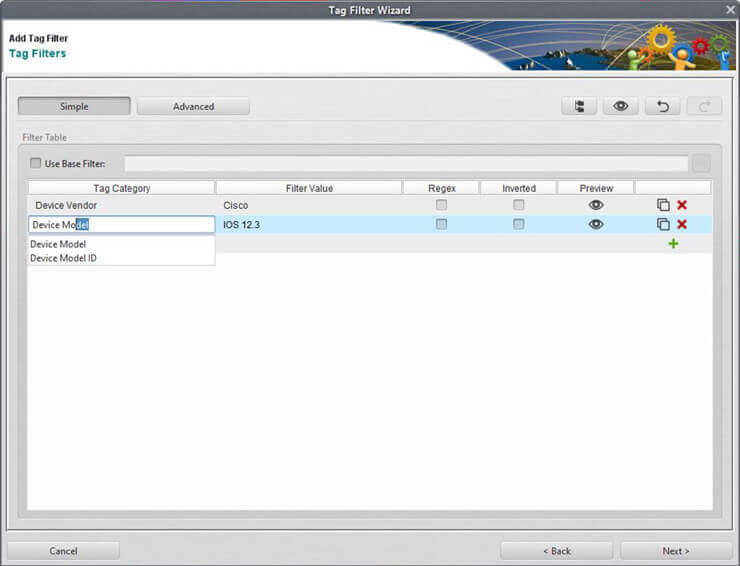
Another usability improvement is an expert trick. You can now copy existing Analyzer/Group Analyzer Charts to the Reporting Wizard. This is a much more efficient and easy way to create a new report. Choose your measurement and go to the Analyzer/Group Analyzer. Click the Copy button and go back to the Reporting Tab → Create a new report or modify an existing one → Insert an element to the report components and press Ctrl + V. All of the Analyzer/Group Analyzer properties are now transferred to the report component. This greatly speeds up the creation and/or modification of reports.
Additional improvements have been made to the REST API, as well as Tag Tree options and other generic usability features which continue to make StableNet® one of the most constantly improving and supported NMS products on the market.
Author

Marius Heuler
CTO at Infosim®

Software
Made in Germany